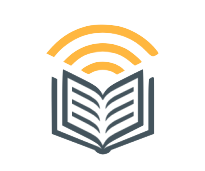Spotify Downloader has revolutionized the way we experience music and podcasts, offering an extensive library of audio content combined with cutting-edge technology. While many users are familiar with the basics, Spotify is packed with hidden features designed to enhance your listening experience. These tools and tricks can help you discover new music, personalize your playlists, and make the most of the platform.
Here’s a closer look at 10 Spotify features you might not know about.
1. Crossfade: Seamless Transitions Between Songs
Do you hate abrupt transitions between songs? Spotify’s crossfade feature creates a smooth overlap between tracks, giving you a seamless listening experience.
How to Enable:
- Go to Settings > Playback.
- Adjust the slider under Crossfade to determine the overlap duration.
This is especially great for parties or creating a DJ-like vibe during your listening sessions.
2. Collaborative Playlists
Want to create a playlist with friends? Collaborative playlists allow multiple users to add, remove, or rearrange songs in a shared playlist.
How to Use:
- Open a playlist.
- Tap the three dots (options menu).
- Select Invite collaborators and share the link with your friends.
It’s perfect for road trips, parties, or simply sharing music tastes with loved ones.
3. Private Listening Mode
Sometimes you want to listen to music without letting your followers know. Spotify’s private listening mode ensures your activity stays hidden.
How to Enable:
- Tap your profile icon.
- Select Private session.
Once activated, your listening habits won’t appear in Friend Activity.
4. Spotify Sleep Timer
Spotify’s sleep timer is ideal for those who love falling asleep to music or podcasts. This feature stops playback automatically after a set time, so you don’t wake up to an endless stream of audio.
How to Set a Sleep Timer:
- Play a song or podcast.
- Tap the three dots (options menu).
- Scroll down and select Sleep timer.
- Choose the time duration.
5. Enhanced Search Filters
Spotify’s search function goes beyond just typing song or artist names. You can use specific filters like year, genre, or mood to narrow down your results.
Examples:
- Type year:2010-2015 to find songs released during that period.
- Use genre: rock to explore songs within a specific genre.
These filters help you discover exactly what you’re looking for.
6. Lyrics Integration
Love singing along to your favorite songs? Spotify has a lyrics feature that displays real-time lyrics as the track plays.
How to Access Lyrics:
- Play a song.
- Swipe up on the Now Playing screen to view the lyrics.
This feature, powered by Music match, is great for karaoke nights or understanding song meanings.
7. Spotify Blend: Merging Music Tastes
Spotify Blend allows two users to combine their music tastes into a single playlist. It analyzes both users’ listening habits and creates a shared playlist tailored to their preferences.
How to Create a Blend:
- Search for Blend in the app.
- Tap Create Blend and invite a friend to join.
The result is a unique playlist that showcases a blend of both users’ favorite tracks.
8. Discover Weekly and Daily Mixes
While many know about Discover Weekly, not everyone realizes just how personalized Spotify’s algorithm can get.
- Discover Weekly: A playlist of new tracks tailored to your tastes, updated every Monday.
- Daily Mixes: Multiple playlists that combine your favorite genres, artists, and songs with fresh recommendations.
These playlists adapt to your listening habits over time, making discovery effortless.
9. Offline Mode for Premium Users
Spotify Premium subscribers can download music and podcasts to listen offline. This is perfect for travel or areas with limited internet access.
How to Download Content:
- Open a playlist, album, or podcast.
- Tap the Download toggle at the top.
Downloaded content will be available in the Your Library section.
10. Queue and Playback Control
Spotify’s queue feature allows you to manage upcoming songs easily. You can add, remove, or rearrange tracks in the queue while listening.
How to Manage the Queue:
- On the Now Playing screen, tap the three lines (queue icon).
- Add songs to the queue by tapping the three dots on a track and selecting Add to queue.
You can also control playback across multiple devices with Spotify Connect, a feature that lets you switch between speakers, TVs, and other devices seamlessly.
Bonus: Hidden Easter Eggs
Spotify occasionally hides Easter eggs in its platform. For example, typing “Konami Code” into the search bar once revealed a unique playlist. Keep an eye out for fun surprises
Conclusion
Spotify is more than just a music streaming platform—it’s a powerhouse of features designed to enhance your listening experience. From collaborative playlists and personalized recommendations to sleep timers and crossfade settings, these hidden tools offer something for every user.
By exploring these features, you can unlock the full potential of Spotify, making it not just a music player but an integral part of your daily life. So, whether you’re a casual listener or an audio enthusiast, dive into Spotify’s rich feature set and take your listening experience to the next level.