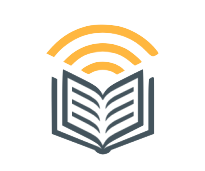Introduction
Embroidery digitizing is an essential step in transforming a logo into a stitch-ready file that embroidery machines can read. Whether you’re customizing uniforms, caps, or promotional merchandise, properly digitized logos ensure clean, precise stitching with vibrant details.
In this guide, we’ll break down how to digitize a logo for embroidery step by step, covering everything from choosing the right software to testing your final design.
What is Logo Digitizing for Embroidery?
Logo digitizing for embroidery is the process of converting a digital image (JPG, PNG, AI, etc.) into an embroidery machine-readable file (DST, PES, JEF, etc.). Unlike regular image files, embroidery files contain stitch instructions, including:
- Stitch type and direction
- Thread colors and density
- Underlay settings for stability
- Sewing order for precision
A well-digitized logo ensures smooth, clean stitches that look professional on fabric.
Step-by-Step Guide to Digitizing a Logo for Embroidery
Step 1: Choose the Right Digitizing Software
To digitize a logo, you’ll need professional embroidery digitizing software. Some popular options include:
- Wilcom Hatch – Industry-standard, advanced features
- Embird – Affordable, beginner-friendly
- Brother PE-Design – Great for Brother embroidery machines
- SewArt – Budget-friendly, simple designs
Each software offers tools for manual and auto-digitizing, allowing users to create high-quality stitch files.
Step 2: Import Your Logo
- Open your embroidery software.
- Upload the logo file (JPG, PNG, PDF, or AI).
- Resize the logo to fit your embroidery area (e.g., 3×3 inches for caps, 4×4 inches for shirts).
Tip: Avoid overly complex or tiny details, as embroidery machines may struggle with fine elements.
Step 3: Set Up Stitch Types & Directions
Different areas of a logo require different stitch types to ensure the best quality.
- Satin Stitch – Ideal for text, borders, and smooth curves.
- Fill Stitch – Used for large solid areas of color.
- Running Stitch – Perfect for fine details and outlines.
Setting stitch direction ensures that the design sews evenly and without distortion on fabric.
Step 4: Adjust Stitch Density & Underlay
Stitch Density – Controls how many stitches are packed into an area. Too dense? The fabric may pucker. Too loose? The embroidery may look incomplete.
Underlay Stitches – These go under the main stitches to stabilize the fabric and prevent shifting.
Most embroidery digitizing software allows you to adjust density and underlay settings to optimize your logo for embroidery.
Step 5: Assign Thread Colors
Now, choose the correct thread colors to match the logo’s original design. Most embroidery machines use:
Madeira, Isacord, or Robison-Anton thread charts for precise color matching.
Using a color-matching chart ensures brand consistency for corporate logos.
Step 6: Convert to Embroidery File Format
Once the logo is fully digitized, save it in a format compatible with your embroidery machine.
- DST (Tajima) – Standard for most commercial embroidery machines.
- PES (Brother & Babylock) – Used by Brother embroidery machines.
- JEF (Janome) – Compatible with Janome machines.
- EXP (Melco & Bernina) – For Melco embroidery systems.
Tip: Always double-check that the file format is correct before transferring it to the embroidery machine.
Step 7: Test the Embroidery File
Before mass production, always test the digitized logo on a fabric swatch. Look for:
- Smooth, even stitches with no thread breaks.
- Proper alignment and proportion to match the original design.
- No fabric puckering or misaligned colors.
If needed, go back to the software and adjust stitch density, underlay, or colors for a perfect finish.
Best Practices for High-Quality Logo Digitizing
- Keep designs simple – Avoid excessive tiny details or thin lines.
- Choose the right fabric – Thicker materials (like hats) need different settings than soft fabrics (like t-shirts).
- Use high-resolution logos – Low-quality images make digitizing harder.
- Consider fabric stretch – Certain materials like polos stretch, requiring compensations in the digitized file.
By following these best practices, your embroidered logos will have sharp, professional-quality stitching.
Should You Use Professional Digitizing Services?
While DIY digitizing is possible, it requires skill, experience, and time to master. Many businesses and embroiderers prefer professional digitizing services for high-quality results.
Top-Rated Logo Digitizing Services
Absolute Digitizing: High-quality, affordable logo digitizing.
Digitizing Buddy: Fast turnaround and precision work.
These services ensure flawless stitch execution and save you time.
FAQs About Logo Digitizing for Embroidery
Q: How much does logo digitizing cost?
A: Prices range from $10 to $50+ depending on complexity.
Q: How long does it take to digitize a logo?
A: Most professional services deliver within 24–48 hours.
Q: What is the best file format for embroidery?
A: It depends on your machine—DST for Tajima, PES for Brother, JEF for Janome, EXP for Melco.
Q: Can I edit a digitized embroidery file?
A: Yes, using digitizing software like Wilcom Hatch or Embird, but it requires experience.
Final Thoughts
Digitizing a logo for embroidery ensures flawless, professional-quality stitching on apparel, caps, patches, and more. Whether you DIY or use expert digitizing services, precision is key.
Want professional results? Digitizing Buddy provides top-quality logo digitizing at affordable rates with a fast turnaround.